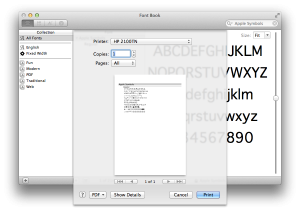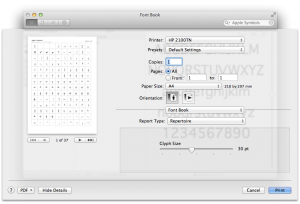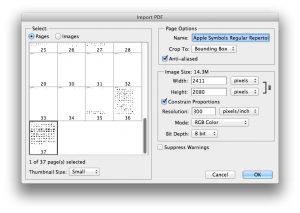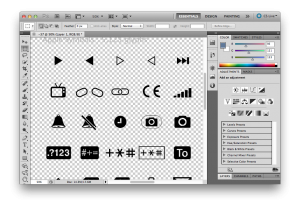The Apple Symbols font provides a lot of the symbols used in iOS, however since Lion it’s been harder to get at them. Here is how to use them if you’re on Lion or above:
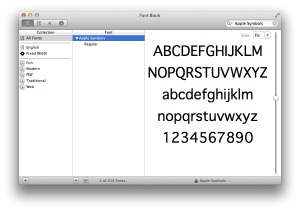 First open Font Book and open up the Apple Symbols font.
First open Font Book and open up the Apple Symbols font.
Next, bring up the print dialog (CMD + P).
Now click on ‘Show Details’
Change the Report Type to ‘Repetoire’. Next change the glyph size to something larger, I find 30pt about right most of the time.
Now click on the PDF button in the bottom left, and save the PDF somewhere.
Next, start up Photoshop and drag the PDF into the stage.
You want the last couple of pages for the iOS glyphs. Make sure the resolution is high enough, I like to go for a dpi of 300. Click on OK and you should be presented with the glyphs nicely anti-aliased with a transparent background:
Glyps are ready to go!