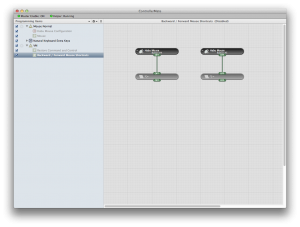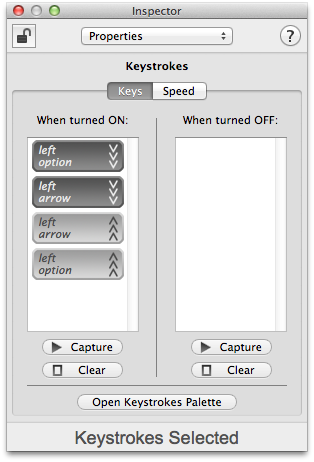This is a follow-on post from my earlier blog post ‘Getting Back / Forward mouse buttons working in Mac OS X‘.
The big problem now is getting forward / backward working in Parallels (and VMware Fusion if it doesn’t work on that either). The reason for the problem is that Parallels emulates the mouse so you can easily move the mouse into and out of the VM window. Additionally the emulator lets you use gestures from the touch pad in Windows (very cool). The problem is, the emulator doesn’t support more than 3 buttons.
The Easy Fix
The easiest fix is to turn off SmartMouse:
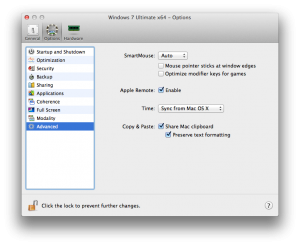 This will give Windows direct access to the mouse, and you’ll be able to use the MS driver directly. Unfortunately if you do this, you’ll have to give / take the mouse from the VM manually using CMD+OPT.
This will give Windows direct access to the mouse, and you’ll be able to use the MS driver directly. Unfortunately if you do this, you’ll have to give / take the mouse from the VM manually using CMD+OPT.
The Real Fix
The real fix is to use my favourite HID tool – ControllerMate. I won’t go over how to configure rules that only apply to VMs, etc. that’s all covered in my previous blog post. Instead, let’s jump right to the rule itself:
Drag on mouse buttons #4 and #5 as inputs, and then link them up to keystrokes building blocks. For the back building block you need to use ALT + Left Arrow, and for the forward block you need ALT + Right arrow, like so:
Once set up, back & forward will be fully functional in Windows programs that support the keyboard shortcut.
Make sure these rules are only executed for the VM – these shortcuts won’t work for Mac!