If you want to use mouse buttons #4 and #5 to go forward / backward in Mac OS X out of the box you’re going to be disappointed, and end up with just a scroll icon appearing.
There’s a few utilities you can use to fix this:
- Microsoft IntelliPoint – Only works with MS mice, doesn’t seem to work in Mountain Lion
- Logitech Control Centre – Only works with Logitech mice, apparently quite buggy now
- Razer software – not tested, will only work with Razer mice anyway
- Steermouse – Getting increasingly flakey with new OS X versions
- USB Overdrive – Not been in development since Snow Leopard, doesn’t seem to work 100% of the time anymore
- ControllerMate – Works!
ControllerMate to the rescue!
ControllerMate is actively developed & maintained, and offers an incredible amount of customisation for all HID peripherals. So not only will it sort out your back / forward issue, it’ll also solve the mouse acceleration issue – if that’s a problem for you. This guide will cover back / forward only, though.
1. First download and install ControllerMate.
2. Reboot and launch ControllerMate.
You’ll now be presented with a scary as hell screen that looks like you’re laying out circuit boards, rather than fixing a major limitation in OS X.
The diagrams in place on first launch are a kind of mini tutorial, telling you how you can do a few things. You can either leave them in place for future reference, or delete them to clean up the view.
The first step is to create a new Programming Group:
3. To do this, right-click in the sidebar and select ‘Create Programming Group”.
4. Afterwards, right-click on the new group, and select ‘Create Programming Page’.
5. Now right-click on the new group again, point to ‘Create Driver Configuration’, then select your mouse.
You can name your new items in the ‘Inspector’ window to the right.
6. Click on your programming page to display an empty grid.
7. In the ‘Palette’ to the right, select ‘Controllers’ from the drop down list. Find your mouse, then drag button #4, and button #5 to the grid.
8. Now select ‘Output’ from the drop down list in the Palette. Drag an instance of ‘Keystrokes Building Block’ underneath each of your mouse button instances.
You should now have something like this (without the green lines):
9. Link the blocks, by dragging from the button’s green hotspot, to the action’s green hotspot. Just as in the screenshot above.
10. Click on the keystroke block for button #4. In the Inspector window, click on the ‘Keys’ tab, then click on ‘Capture’. Enter they key combination for ‘Back’ (Command + [), then press stop.
If the command doesn’t appear correctly, click on ‘Open Keystrokes Palette’, and drag the buttons from the virtual keyboard to the window, as seen above.
11. Do the same for button #5’s keystroke block, but this time use the command for forward (Command + ]).
12. Click on the driver configuration item in the sidebar, and set buttons #4 and #5 to ‘None’.
You’re now done! Backward / Forward should work immediately in all apps.
But now my VM / Other App doesn’t respond to buttons #4 and #5!
This is a problem as a result of disabling the buttons and remapping them to forward / back. Fortunately there is a solution!
- Click on the group in the sidebar
- In the ‘Inspector’ window, check ‘Activate items when these applications are:’, select ‘running’
- Add all of the apps that you want to add back / forward support to the list.
Now the mouse will work in all applications. If an app supports backward / forward, remember to add it to the list above.
More VM
Not all VMs support the extra mouse buttons, even if they’re receiving them. If you’re having trouble, try following my follow-up guide for Parallels.
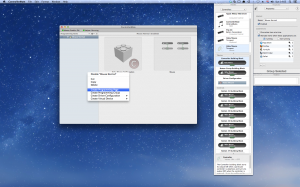
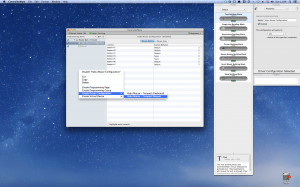
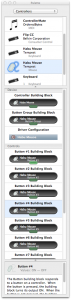

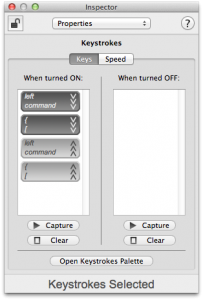

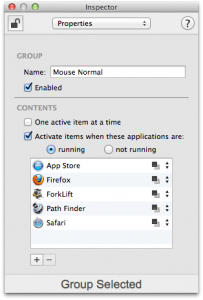
Does not work for me in the free version? Do you need to beboot or delete and then add mouse driver? Using Mac Mini with Mountain Lion and microsoft notebook mouse 5000.
I found the MS software conflicted with ControllerMate, so probably best to remove it. The changes should be live and immediate – you don’t even need to save the screen!
Last thing is to double-check you’re connecting up the correct device, ControllerMate tends to display different HID types for the same device. Make sure the HID type matches the device.
Works very well on my MacOSX lion with my Logitech M325 mouse. Now I can tilt the wheel left and right for going back and forward on Safari and finder. Thank you, Dan. You rock!!!
This post was amazingly helpful for me, thank you very much! I had only one issue with that, if you are switching between input languages, the previously captured buttons get different signs, which means that you won’t be able to use them. However i figured out a solution, but i am not sure if it doesn’t ruin something. Instead of Command + ] and Command + [ use rather Command + “left arrow” and Command + “right arrow”. I think it is on every input language the same(but I am not sure). Thanks once more, great article!!!
Works very well. This is awesome coming from a Windows background and using a PC keyboard and mouse with my Mac Mini. Next thing to try is to switch the command and control buttons over, maybe?
Hi, just as an update for someone looking for an “easier” solution: The Nov. 2012 Version of SteerMouse (ver. 4.1.5) works well under OSX 10.8.3 (for me). Cheers, Thomas.
Note that if you choose to “capture” the keybinds you want to output, Controller Mate doesn’t take into account any changed modifier keys you may have changed in System Preferences. (At the time of this comment for OSX 10.8.2)
A free alternative would be to use BetterTouchTool (can set this and much more).
thanks a lot this works with me…..
AWESOME
ControllerMate does not work on Mavericks but Steermouse works fine and is not a total disaster to set up. Thanks for making me waste $25.
It doesn’t work for me. I use a Finnish keyboard where the [ is together with 8 (Alt 8) and when I am in Safari and click my button, it just types 8 on the url bar
I managed to do this on my white MacBook running 10.6.8 when using a US keyboard layout but when using Swedish it doesn’t work with the cmd + left / right arrow. In the Keyboard Viewer I can see that cmd and the right / left arrow reacts when I push the mouse button but nothing happens when using Firefox. The command works when using it with the keyboard. What to do?
amazing, thanks a lot, this annoyed me for such a long time 🙂
Thanks for this!
I have the Logitech M325, and getting the Forward/Back buttons to work were a pain.
You solution worked flawlessly.
Thank you very much, worked flawlessly.
Are you kidding me? Macs don’t need forward/back buttons. /s
This guide is still helpful and accurate 3 years later, thanks!
For a Logitecth G700s mouse using Parallels Desktop 11 for Mac, on OS-X 10.11 El Capitan, the solution is event simpler and uses all native applications.
Open Parallels Preferences.
Select Shortcuts.
Under Virtual Machines, select Windows 10 (or whatever you have named your Windows VM).
Add the following two mappings to the default Windows profile:
From: Cmd + [
To: Alt + Left (that’s the Left arrow)
From: Cmd + ]
To: Alt + Right (that’s the Right arrow)
I have confirmed this works with both Microsoft Edge and Google Chrome, and oughtwork with all other apps that need to use the Back and Forward buttons from a Logitech mouse.
Macs, “It just works”… Yeah, right!
It took Apple quite a while of stubbornness to accept that people liked to use mice with more than a single button. They still refuse to recognize that people think that more than two is even better.
The solution of assigning keystrokes is still not optimal since other functions may very well interfere with those in certain situations, it’s impossible to get the same convenience as a native system “back” command.
I suggest BetterTouchTool as the best solution, it’s not free anymore but it’s well worth its small cost.
I remember in the early days of PCs and Macs I always thought Mac’s were a little bit primitive because they had only one mouse button and everyone else had more. Now Windows and Linux support back and forward natively and good ol’ mac shuns mice with extra back and forward buttons. “That’s some Microsoft voodoo” the mac people presumably tell each other.
(and yes I’m here because I’m forced to work on a mac for new job)
Works great, Thank you!